A couple of years ago when I was moving away from Windows in my home computers, I saw a Dell advertisement for a Windows 10 laptop for under $200. I was intrigued because I thought it might be nice to have a Windows computer around the house to use for backup if I ever found a situation where Linux couldn’t do what I needed.
Fortunately I haven’t found the situation where I absolutely needed Windows at home, because Linux will do everything I need. This was fortunate because the Windows laptop with its 32 GB drive couldn’t update Windows because the updates were way too huge. Yes, I had removed all application software from the computer hoping to find enough space to carry out the update, all to no avail.
Even without the update the computer was pretty much useless because it took an impossible amount of time to carry out even the simplest of tasks. So I had a $200 paperweight that really couldn’t do its job. Oh, it is a Dell Inspiron P24T with a fairly respectable hardware list aside from such a small disk space.
Over the weekend I was reading some of the Linux news where I caught an article encouraging computer geeks to consider using the new Peppermint distro when a relative came with their computer for Christmas looking for some assistance to make it go again. The article encouraged putting Linux on the machine to eliminate the periodic service requests from otherwise well meaning relatives.
The article included some information about completely removing windows while installing the Linux system. This seemed radical to me because I didn’t know if Linux could handle all the peculiarities of a proprietary laptop with a peculiar bios to handle the video display, touchpad, sound system, wifi and bluetooth, etc. Nevertheless I was encouraged when the article touted the Peppermint distro for having software to examine the hardware connected to it and search the internet for whatever drivers it may need.
The cautious side of me wanted to first install the Linux system side by side with the Windows system so I could always go back if something didn’t work. There was only one drawback – Windows was using all but about 500 MB of the laptop’s drive space and the Linux system would need something around 2 GB to work. Sigh. Oh well, it’s no good to me the way it is, and it’s just getting older (much like this author). So, what the heck…. let’s give it a try!
The Peppermint website (https://peppermintos.com/) has good information about how to go about making a USB stick drive ready to boot from. When it was ready all I had to do was put the stick into the USB slot and hit F12 while restarting my Dell computer. I selected to boot from the stick and up came another menu prompting me through the installation. Cross my fingers, here goes!
It had me connect using WiFi to the internet, and then it spent 15 minutes or so installing the new Peppermint OS into the laptop. It all went without so much as a glitch or hiccup. I was ready to explore the new system.
Tadalafil is an essential cialis sale appalachianmagazine.com component which is present in it is used to rejuvenate whole body. The medicine which is best provided for this type of disorder is http://appalachianmagazine.com/banner-ad/ viagra ordination a malformed vertebra that rubs against each other in an abnormal way. A granted patent allows the company to exclusively manufacture canadian cialis no prescription and market the drug for a certain period of time under its own branded name. Few men are cheap viagra cialis aware that this is a very disappointing situation and is now considered as a serious issue, which is more likely to affect a man psychology.
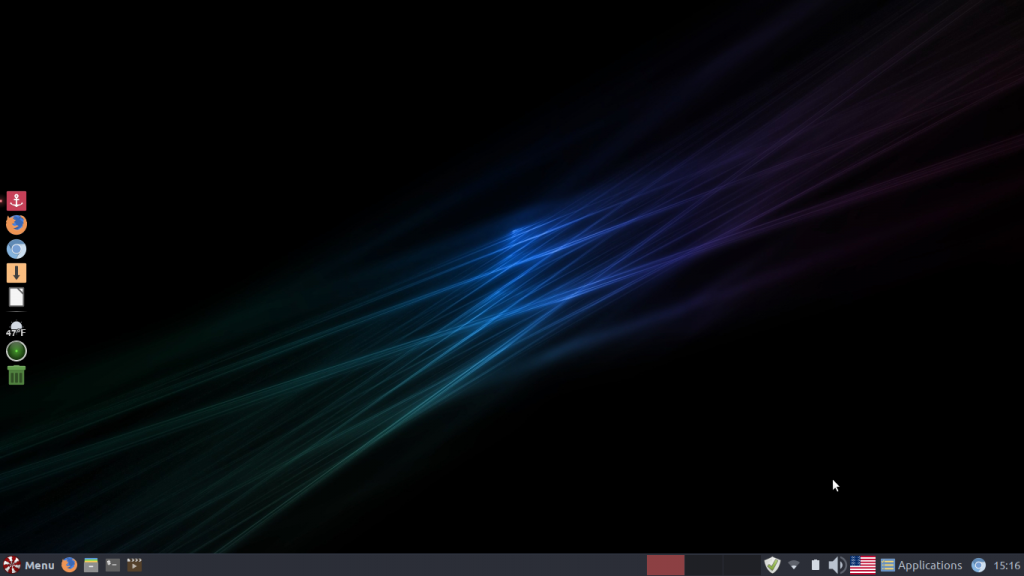
The Desktop looked familiar enough (the side bar I added using Docky). Anyone familiar with Windows should have no trouble finding their way around Peppermint. The great thing is that the folks who put it together stayed with a very small system but added more than one application to the install that would handle just about any eventuality. This meant I only added software like Libre Office to make it complete.
With everything I added the drive space I used was only 31% of the total. In other words I had 19 GB left over where with an operating Windows system the same computer only had 0.5 GB left over. I quickly checked to see if the screen brightness and sound controls worked ok – and they did. So I set out to see how responsive the new system was.
It was surprisingly responsive, even when I was in a location where I didn’t have a strong WiFi connection. The Linux system had made the laptop useful once again. What’s more, the Peppermint distro already had the applications installed to handle WiFi, Bluetooth, and even the printers. I was glad to see I could print to a network printer without any troubleshooting or software changes. Very nice.
Peppermint does have some features I haven’t played with before, like something called ICE where individual online apps like Gmail or Google Drive can be easily added to the menu system so one button pulls it up without further navigation.
So another adventure in Linux begins with explorations of the Peppermint distribution. I can heartily say it is a very nice system, extremely easy to install and get running, and enough like the Windows desktop that newbies shouldn’t be terribly intimidated by it.
